Digital Video Recorder - Upcoming/Current Recordings
This tab show your all upcoming/current recordings.
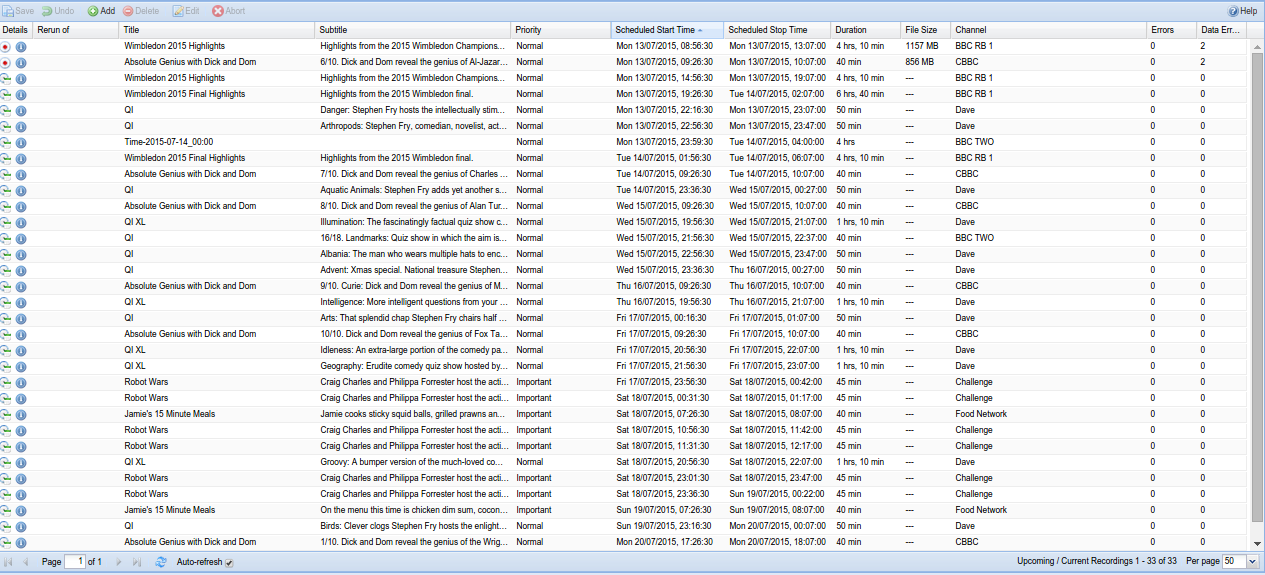
Menu Bar/Buttons
The following functions are available:
| Button | Function |
|---|---|
| Save | Saves any changes made to the recording list. |
| Undo | Undo any changes made since the last save. |
| Add | Add and configure a recording event by hand as opposed to choosing something from the EPG. This is useful if you wish to record something that isn’t yet in the EPG, or record at a particular time that perhaps spans several EPG events. |
| Delete | Delete the selected recording event. You will be prompted for confirmation. |
| Abort | Abort an already-underway recording. Note that this does not remove the (partial) recording file from disk. |
| Edit | Manually edit an already-scheduled recording event. This uses the same fields as Add, but they’re obviously pre-populated with their current values. |
| Help | Display this help page. |
Add/Edit Dialog Example
A common set of fields is used for the Add or Edit functions, most of which can also be seen in the grid view:
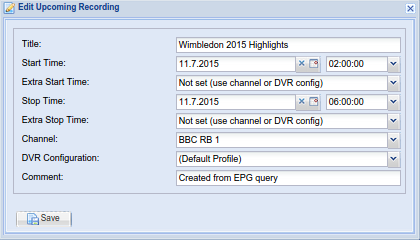
Grid Items
The main grid items have the following functions:
Details : Shows the status of the recording event:
| Icon | Description |
|---|---|
| the programme is scheduled (upcoming) | |
| the programme is active and underway (current) | |
| click to display detailed information about the selected recording (upcoming or current) |
The detailed information dialog is as follows:
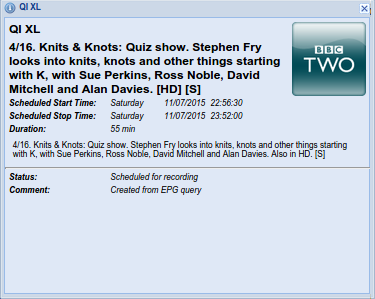
Rerun Of : If the recording is a repeat (rerun) this field will display the date the programme was previously broadcast. Note that this field is dependent on your epg source.
Title : The title (name) of the recording. While this is copied from the EPG when you create a recording, it’s not used to match the event itself and is thus used here as the name of the event (see also: adding an event manually with the Add button).
Subtitle : The programme episode title if available. Note that some broadcasters (especially in the UK on Freeview) incorrectly insert the programme synopsis into the subtitle section of the OTA EPG data.
Episode : The episode number of the recording (whether this is available depends on your broadcaster and/or EPG data source).
Priority : The priority of the recording: Not set, Important, High, Normal, Low, Unimportant. If there is a clash, more important recordings will take priority over less important ones.
Scheduled Start Time :The date and time when the scheduled recording will start. Note that this includes any extra time defined in the recording profile (e.g. “start two minutes earlier than the EPG start time”).
Scheduled Stop Time : The date and time when the scheduled recording will stop. Note that this includes any extra time defined in the recording profile (e.g. “finish recording five minutes after the EPG stop time”).
Duration : The total duration of the scheduled recording, including any extra time before or after.
File Size : The current file size of the in-progress recording. This will continue to increase until the recording is complete.
Channel : The channel to be recorded.
Owner : The logged-in user who created the recording. This will be blank if the user can’t be verified.
Creator : The user who created the recording or the auto-recording source and IP address if scheduled by a matching rule.
DVR Configuration : The DVR configuration to be used for this recording.
Schedule Status : The status of the recording (scheduled or recording).
Errors : The number of transport stream errors encountered during the recording.
Data Errors : The number of continuity errors encountered during the recording.
Comment : This field allows you to enter a note about the recording; you can enter whatever you like here. This field will automatically be filled if the recording was created by an auto-recording rule, although you can still change it if you wish.